Zoom Integration
How to Install- Go to your community's "Settings" page
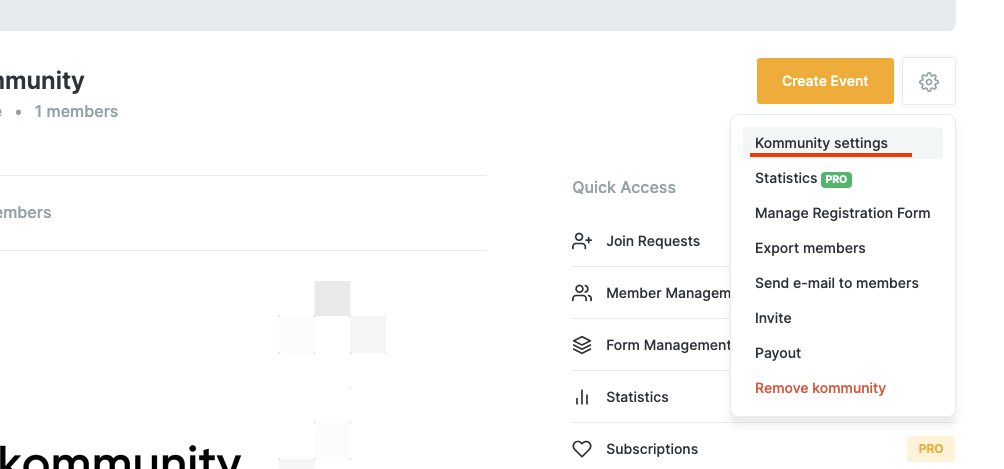
- Click the "Activate Zoom" button under Integrations.
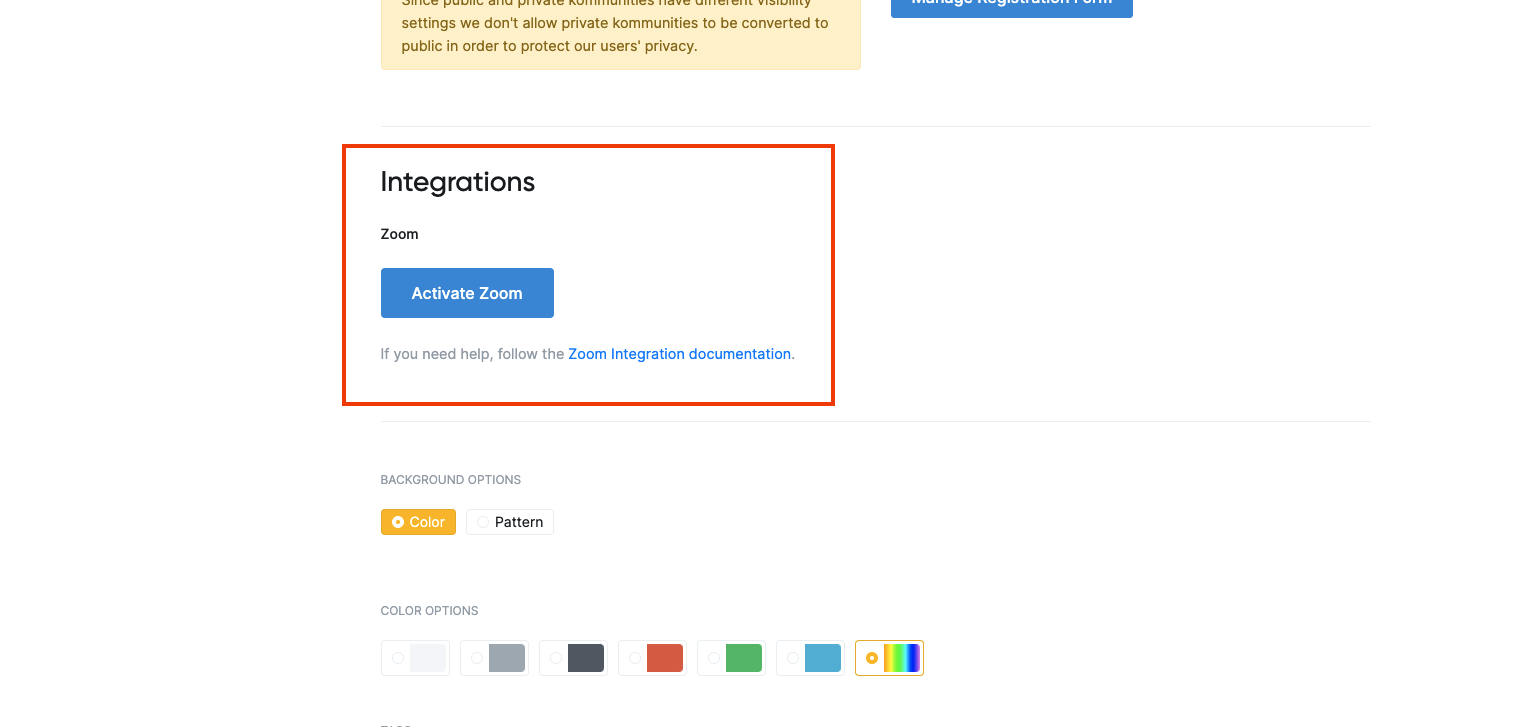
- It will redirect you to the installation screen of Zoom.
- Authorize the application on Zoom.
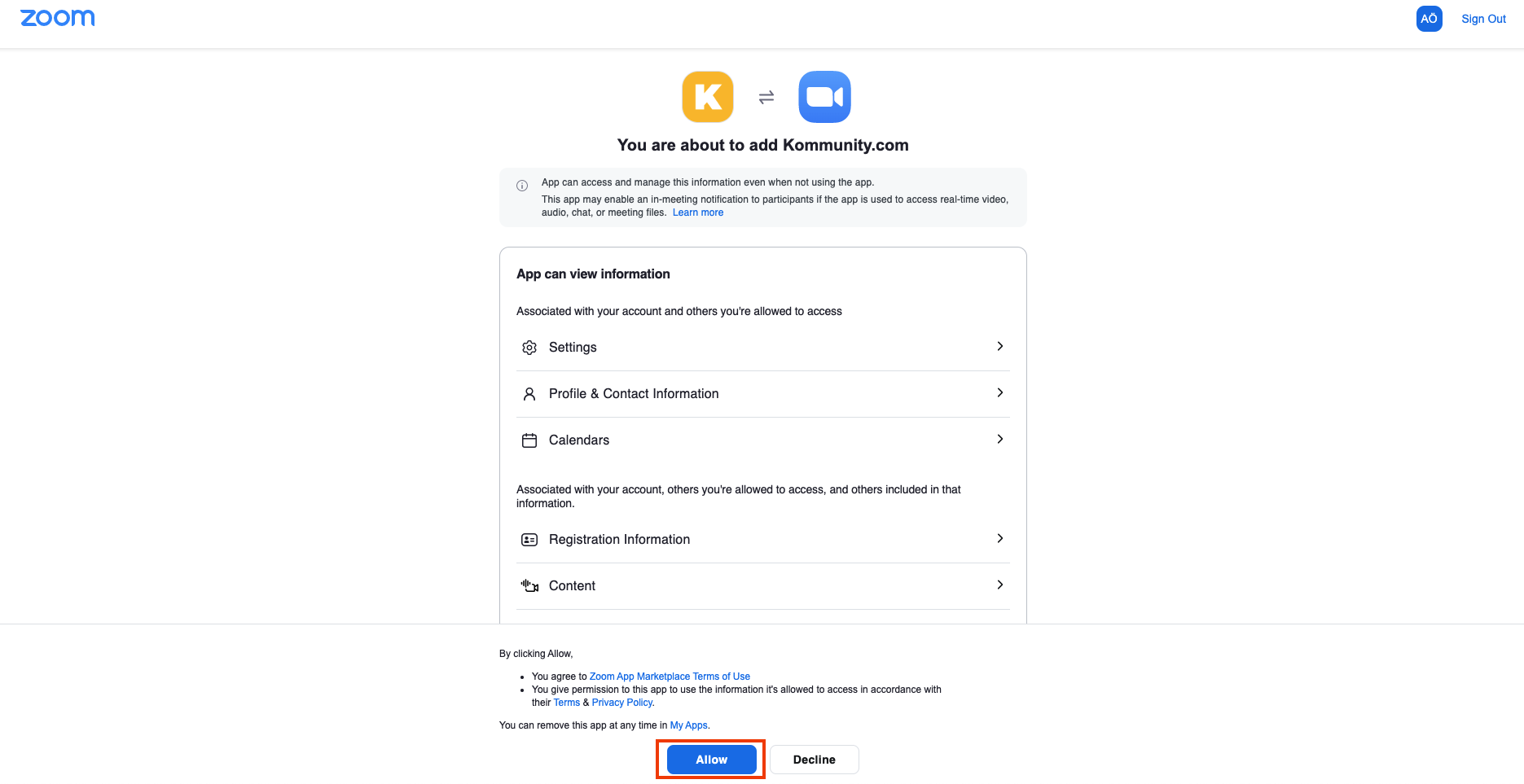
Note: You can not install this application on Zoom Marketplace directly. In order to make a proper installation you need to start the installation from the "Settings" page of your community.
How to Use
- After successful installation, you will be able to see Zoom options on the “Create Event” page.
- While creating an online event you will be able to choose Zoom event type. (e.g. meeting or webinar)
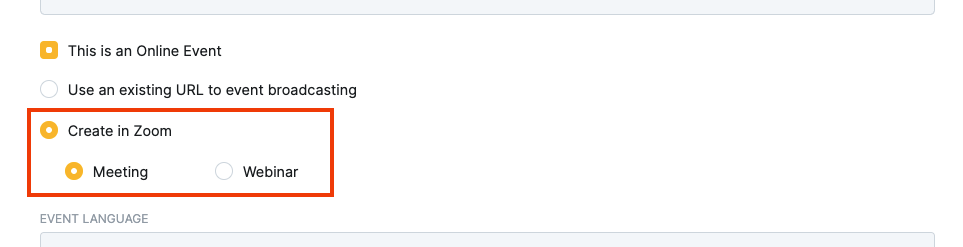
- On the “Event Page” your community’s users will see a registration form to attend Zoom Meeting or Webinar.
- We will be sharing the registrant information with Zoom to add registrant to your Zoom event.
How to Uninstall
- From Zoom Account
- Login to your Zoom Account and navigate to Zoom App Marketplace.
- Click Manage > Added Apps or search for Kommunity app.
- Click Remove button on Kommunity app.
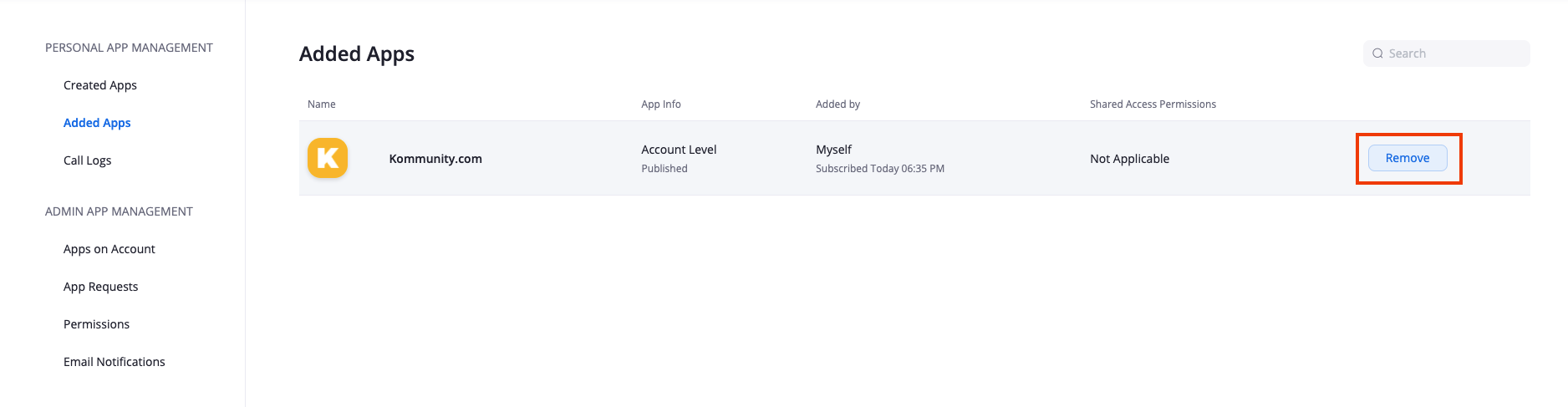
- From Kommunity Account
- Login to your Kommunity Account and navigate to related community's settings page.
- Find the Zoom under Integrations section.
- Click Deactivate Zoom. (This will delete your Zoom data from us.)
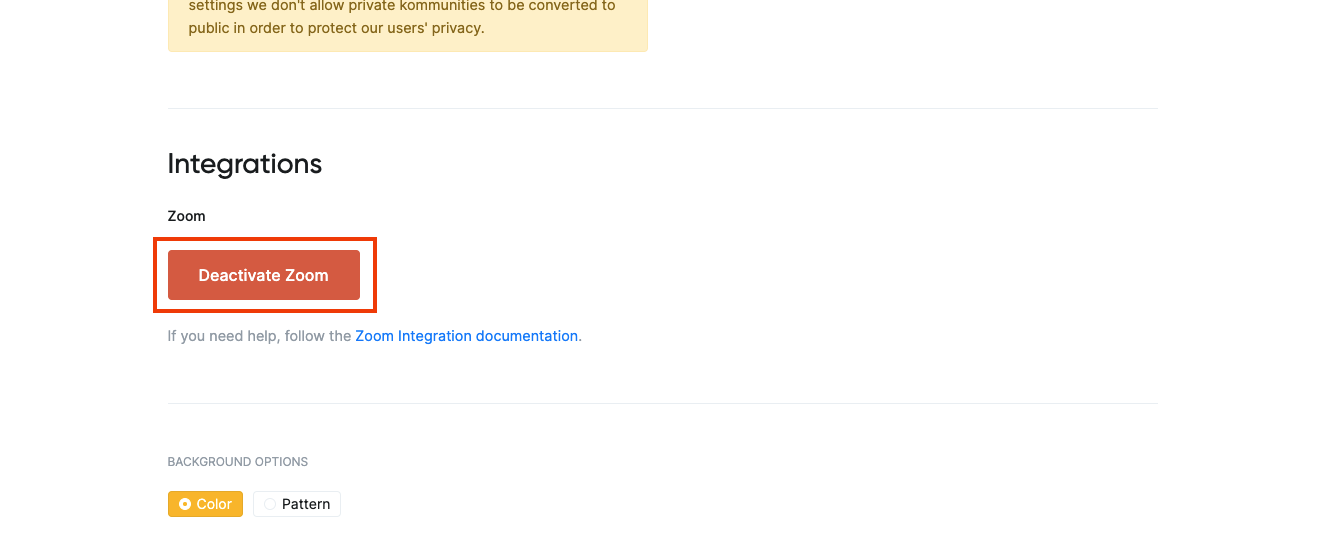
Note: If you uninstall the application from your Zoom account before deactivating on “Settings”, some garbage data will stay related with your community. So you may get errors while creating an event. (See troubleshooting section for details)
Troubleshooting
- If you uninstall your application from your Zoom account and get an error while creating an event, you can check the Zoom Integration section on your community’s “Settings” page. If it still seems activated, you can click the “Deactivate Zoom” button. This will delete garbage data which is related to your community.
Note: If you have any other questions, feel free to contact us via email. (support@kommunity.com)