How to edit your event's Speakers & Schedule
The "Speaker & Schedule" panel is the section where you can manage details about your event speakers and your event flow.
To edit your details, go to your event's page and click "Speaker & Schedule" under your settings menu

After that, you'll be directed to your management page, on the left side of the page you'll see the sections for speakers and schedule
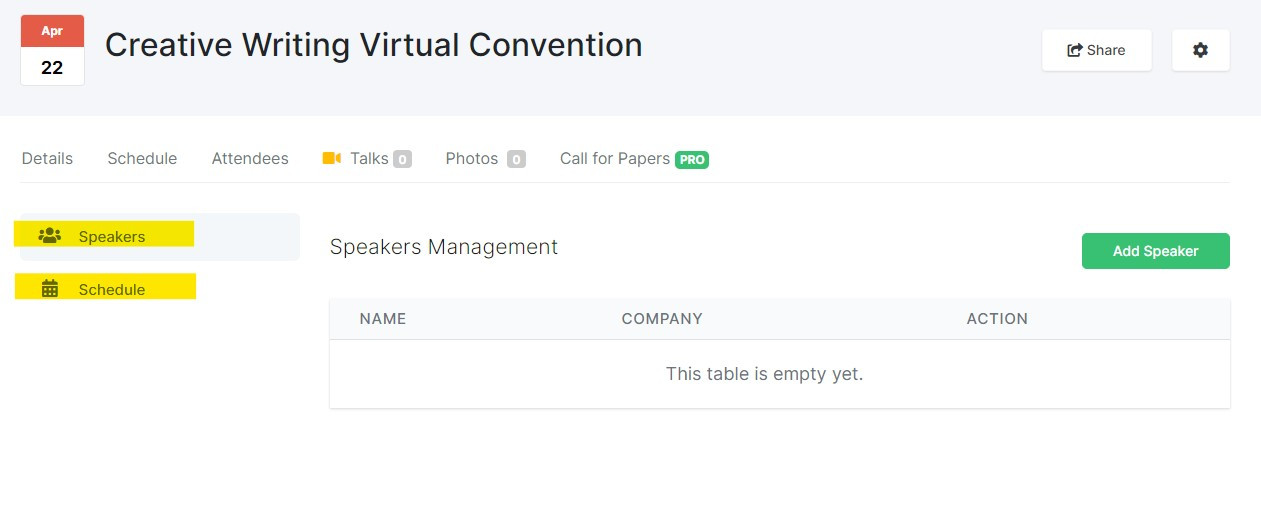
In order to add a speaker to the table, click on the green "Add Speaker" button
After you click the button, a new window where you can fill out the details about your speaker will appear
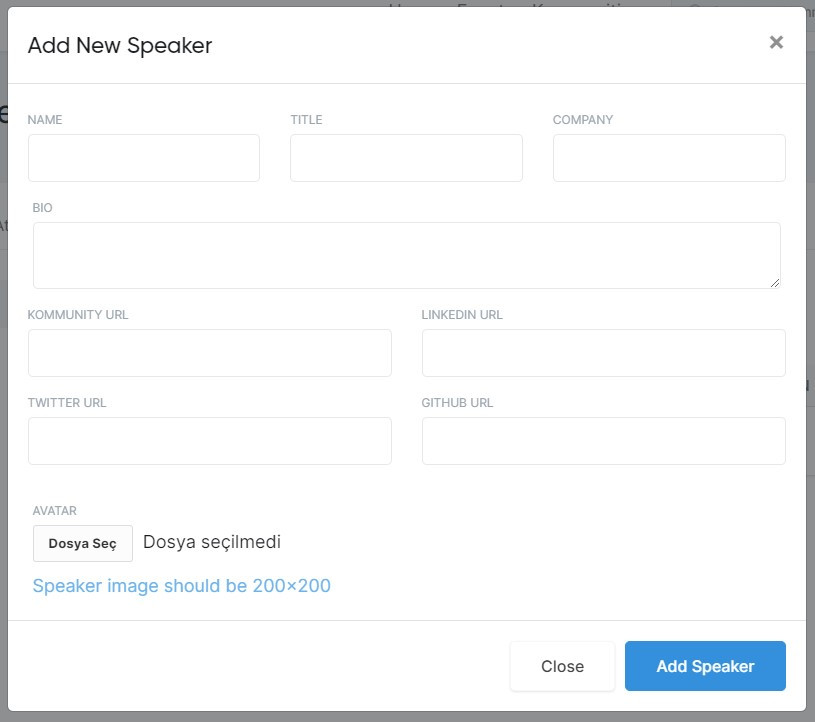
After filling out the speaker information, hit "Add Speaker"
The speaker you've added will appear on the table, you can always edit the information if you need to and add new speakers
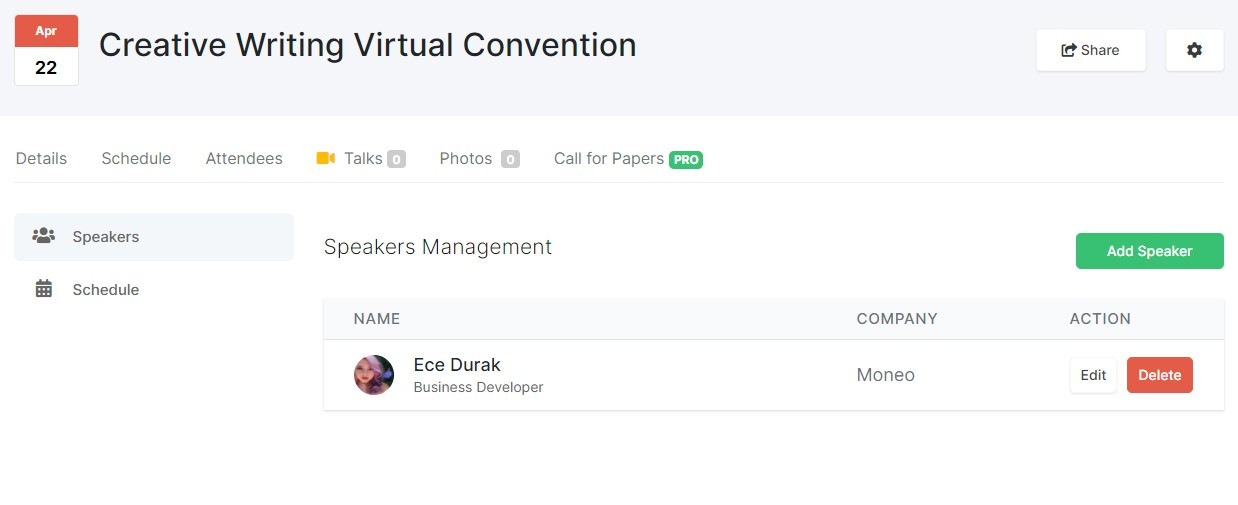
Next, add sessions of your event,
In order to add new session hit the green "Add Session" button
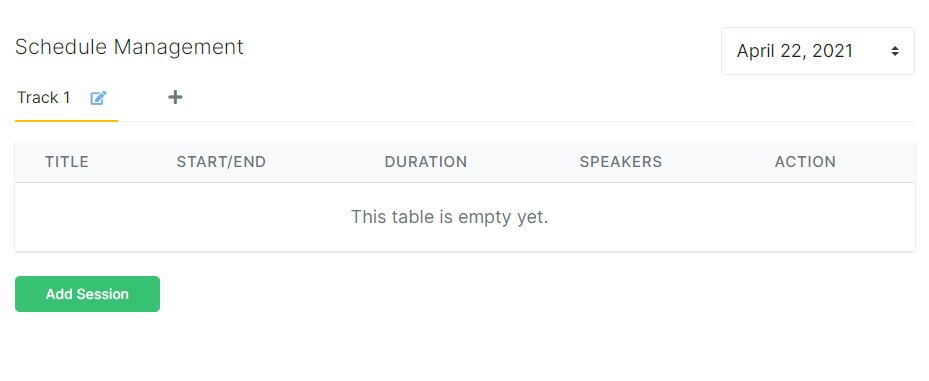
After you click the button, a new window where you can fill out the details of a session of your event will appear
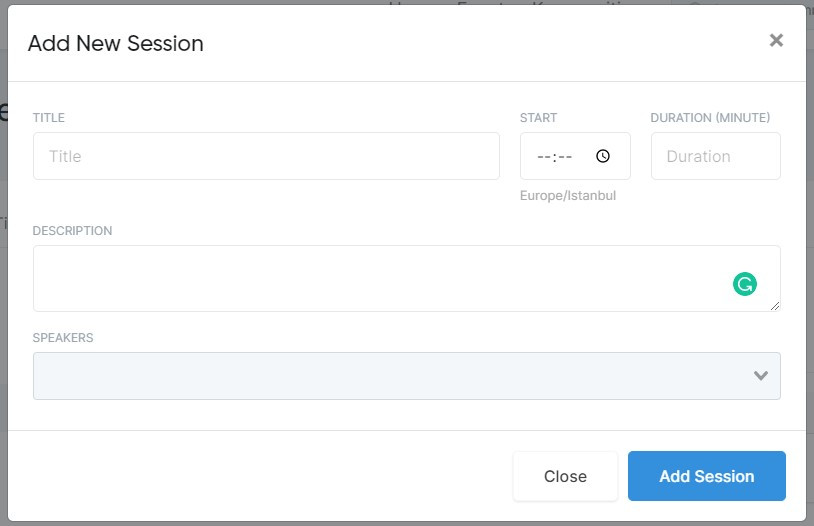
Fill in the required info and add the speaker of this session, after you are done, click on "Add Session" to save it

Now you can see and edit the session if you need to, you can add more session to your event program
You can also add new tracks to your event if you need to
Simply click the + icon next to the "Track 1", write the name of your track, and hit "Add track"
You can always edit the name of your tracks and delete them if you need to
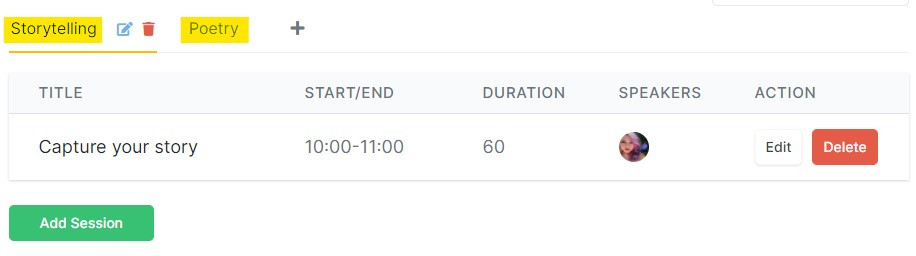
That's it! Don't forget to announce your event and have fun!