How to customize your kommunity's page
As a community creator, you may want to make some changes to your community page. You can make some little touches to make your page look more appealing and unique.
To customize your community page:
1 - Go to your community’s page
2 - Click on the gear icon right next to the ‘’+ New Event’’ button
3 - Click on ‘’Kommunity settings’’ option from the menu below
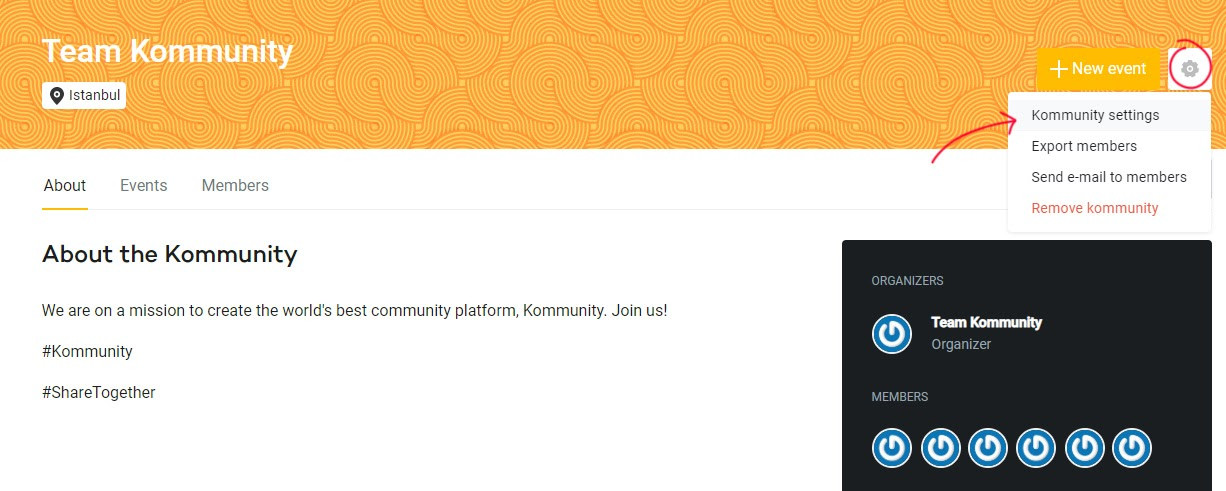
4 - That will bring you to your kommunity settings page where you can also edit your community’s basic information and links.
5 - Right below your social media information, you’ll see ‘’background options’’ which represents the top part of your community page where your community’s name location and member count is shown.
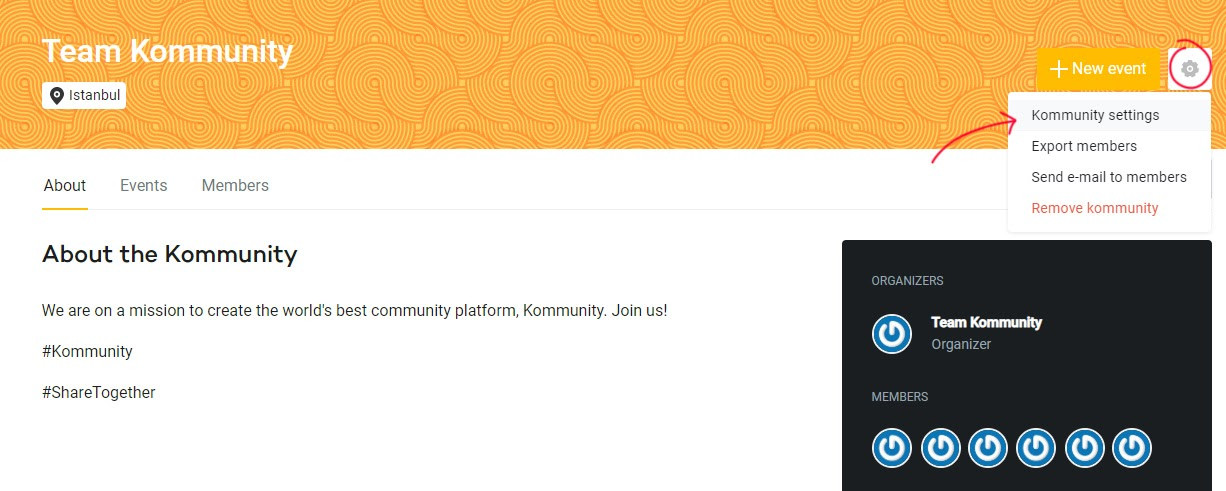
For your community’s background, you can choose from colors or patterns provided by kommunity.com
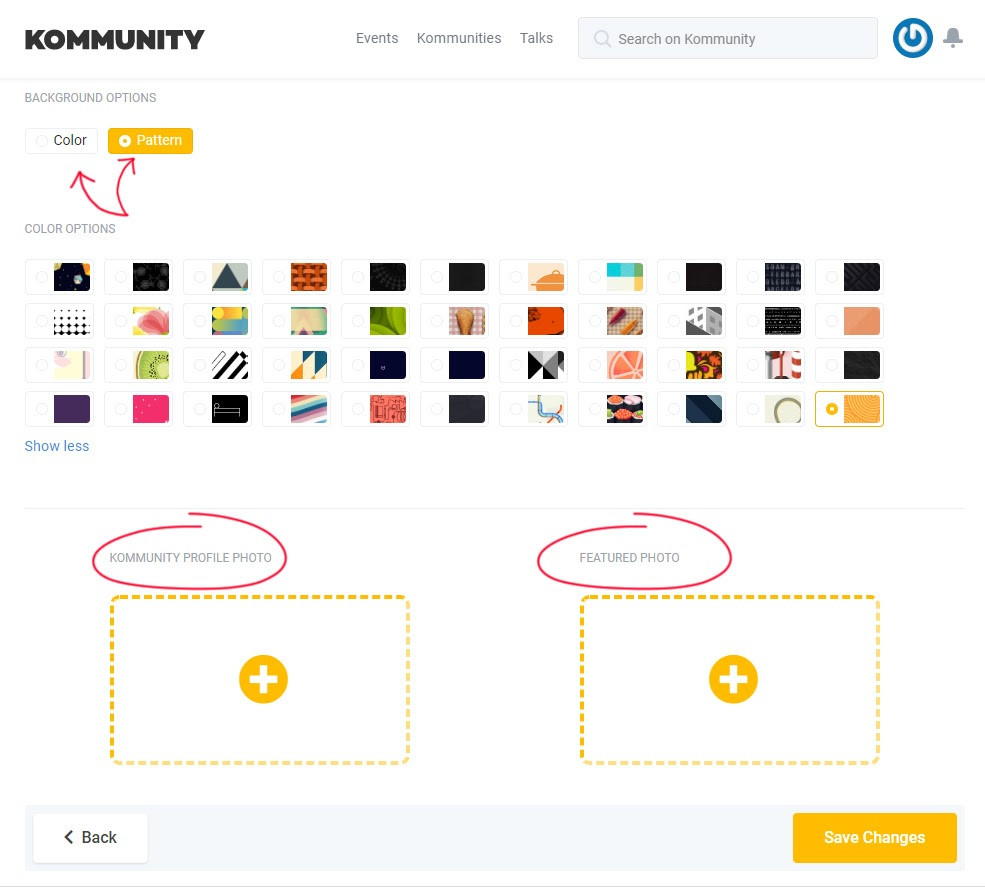
6 - You can also add a profile photo for your community and a featured photo which will appear on your community’s about section.
7 - After you make changes, hit ‘’save changes’’ button to save all your new settings
Try customizing your community and have some fun with it!